Interaction Event Feeds Reference Guide
Overview
In Symbee Connect, data about user usage and contact center interactions can be optionally configured to be sent to Amazon Kinesis Streams in your account. This is configured through the Symbee Connect Administration Portal. See here.
The data is separated into the following 4 types of events:
| EVENT TYPE | DESCRIPTION |
|---|---|
| Interaction Events | An event for each Interaction (Voice, Webchat, SMS, Email, Preview, etc.) handled by an Agent, created once the Agent has concluded the interaction (after Wrap is complete). |
| Work Code Types | Events, associated with Interaction events above – one for each Work Code selected by the agent (if you have Work Codes enabled) for the interaction. |
| User Events | Basic events for each Symbee Connect user, denoting user Login, user Logout, and Heartbeat events during their login session. |
| Extended Agent Events | For Omnichannel enabled Agents, an event for every agent state change, including (when in a WORKING or WRAP state) the Interactions currently being worked. |
These events can be the basis of custom integrations via Amazon Kinesis and Lambda to your back end systems if needed, or custom reporting, and are also used by some other optional Symbee Connect features (like Interaction Search).
These events are also consumed by the Symbee Connect Business Intelligence solution.
The Symbee Connect Data Feeds and Reporting CloudFormation AWS CloudFormation template (downloaded through the Administration Portal) automates the setup of these event feeds into your AWS Account by establishing:
- An Amazon Kinesis Stream for each event type
- An associated Amazon Kinesis Firehose attached to each respective Kinesis Stream that saves a copy of each event delivered to an S3 Bucket (see next)
- An Amazon S3 Bucket for reporting event retention (name starting with sc_reporting) where a copy of each event is saved for your retention purposes (you can set up S3 retention policies to either keep or purge the data based on your needs)
The following diagram depicts the resources established by the Symbee Connect Data Feeds and Reporting CloudFormation:
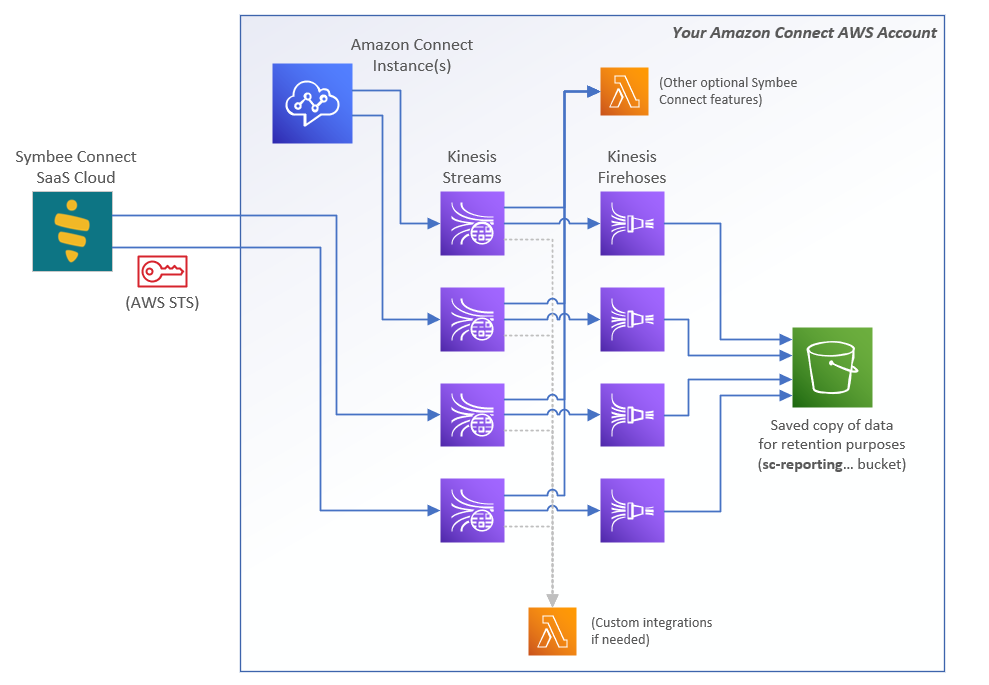
Enabling Symbee Connect Data Event Feeds
Within your Symbee Connect account you can configure multiple Environments if you have multiple Amazon Connect instances. When you enable the Event Feeds, they are enabled on a per-environment basis.
Refer to Enabling Reporting and Event Data Feeds for a Step by Step on downloading and running the Symbee Connect Data Feeds and Reporting CloudFormation.
Interaction Events - General Formatting
The following sections describe the data within each type of event.
All events published on the Symbee Connect Data Feeds and Reporting Kinesis Streams have the following common characteristics:
-
All events are published to Amazon Kinesis in JSON (JavaScript Object Notation) format. Examples of each event JSON are provided in the respective following sections
-
All JSON event types have a common property named ActivityType that indicates the type of event it is. For example:
"ActivityType": "INTERACTION_TRACE_RECORD",
This is to support having a single Lambda capable of handling multiple Symbee Connect event types to be attached to multiple Streams.
-
The possible ActivityType values are currently:
-
INTERACTION_TRACE_RECORD
-
WORK_CODES
-
USER_USAGE
-
EXTENDED_AGENT_EVENTS
-
-
All date/time value fields are always represented as UTC (Universal Coordinated Time) values
-
All duration value fields are represented as milliseconds, unless otherwise specified
Data Description - Interaction Events
When enabled, Interaction Events, one for each call or task, are published at the conclusion of every interaction (Voice, Webchat, SMS, Email, Preview, etc.) handled by an Agent, and are published shortly after the Agent has concluded the interaction (after Wrap is complete).
Throughout documentation Interactions can also be referred to as Tasks. The terms Interaction and Task are synonymous, unless otherwise stated.
For Amazon native Interactions (Voice, Amazon Delivered Chat, and Generic Tasks) interactions, Amazon Connect will publish an Amazon Connect CTR record to Kinesis with complete details of all calls, chats and tasks (normal Amazon Connect behavior), whether they are handled by an agent or not. If the Amazon delivered Voice call, Chat, or Task was handled by a Symbee Connect enabled agent, Symbee Connect will also publish a pairing Interaction Event for the same contact/interaction.
The Symbee Connect Interaction feed then additionally publishes events for all other omnichannel interaction types beyond voice (chats, emails, etc.) that were not delivered through Amazon Connect.
Event Example
{
"ActivityType": "INTERACTION_TRACE_RECORD",
"TaskId": "32628905-a1bd-4d7b-977d-9ae4b500b086",
"PlatformId": "AWS Connect",
"CompanyId": "abccompany",
"Environment": "prod",
"OriginTaskId": "",
"GatewayTaskId": "9e108fff-f369-4921-87fe-7d1656006dd4",
"OriginGatewayTaskId": "",
"TaskType": "WEBCHAT",
"TaskInitiationMethod": "INBOUND_QUEUE",
"DeliveryProvider": "SYMBEE"
"GatewayWorkHandle": "482",
"Username": "cmiller",
"UserReportHierarchy": "MidWest|Servicing|GTocata",
"SkillQueueName": "custservice-webchat",
"FarEndAddress": "John Smith",
"NearEndAddress": "",
"TransferredToAddress": "",
"MediaLocation": "sc-reporting-prod-999123456789/ChatTranscripts/2019/02/28/9e108fff-f369-4921-87fe-7d1656006dd4",
"MediaLocationType": "S3",
"InitiationTimestamp": "2019-02-28T01:04:48Z",
"QueuedTimestamp": "2019-02-28T01:04:48Z",
"AssignedTimestamp": "2019-02-28T01:04:50Z",
"ConnectedTimestamp": "2019-02-28T01:04:52Z"
"WrapTimestamp": "2019-02-28T01:05:43Z",
"CompletedTimestamp": "2019-02-28T01:05:54Z",
"QueuedDurationInMillis": 1934,
"ActiveDurationInMillis": 48674,
"ParkedDurationInMillis": 0,
"WrapDurationInMillis": 11215,
"Attributes": {
"Email": "jsmith@gmail.com",
"Phone": "5551232100",
"FullName": "John Smith"
"SubscriberId": "001619723”
}
}
Event Field Descriptions
ActivityType
See [Interaction Events - General Formatting
PlatformId
Will always contain a value of "AWS Connect".
CompanyId, Environment
Your Symbee Connect Company Alias and Environment.
TaskType
The type of Interaction or Task described by this event. Currently valid values are:
- VOICE
- ROUTED_EMAIL
- WEBCHAT
- SMS
- SMS_PINPOINT
- SMS_WEBHOOK
- PREVIEW_DIAL
- SOCIAL_WHATSAPP
- SOCIAL_LINE
- SOCIAL_FBMESSENGER
- SOCIAL_TWITTERDM
- SOCIAL_OTHER
- INSTANT_MESSAGE
- UC_CALL
- GENERIC_TASK
TaskInitiationMethod
Indicates the direction and style of how the task originated. Currently valid values are:
- INBOUND_FORCED : Inbound contact assigned/dictated by Amazon Connect
- INBOUND_QUEUE : Inbound interaction queued and routed through the Symbee Connect ACD
- OUTBOUND_FORCED ; Outbound contact initiated by the user through an Amazon Connect channel
- OUTBOUND_REQUESTED : Outbound interaction initiated via a Symbee Connect delivered channel
- OUTBOUND_AUTO : Outbound initiated via external system (e.g. Dialer) and agent-less (self service)
- OUTBOUND_AUTO_AGENT : Outbound initiated via external system (e.g. Dialer) and delivered to Agent
- BRIDGE : Inbound (Chime delivered) call that was immediately bridged with another external party)
- FORWARD : Inbound (Chime delivered) call that was immediately forwarded to another external party)
DeliveryProvider
The distribution engine used to route, queue, and deliver the task. Currently used values are SYMBEE, AMAZON, and SMARTDIAL.
TaskId
The unique identifier of the task within Symbee Connect.
OriginTaskId
If the task was transferred or initiated as a direct result of another associated Task, the Id of the previous task that originated this task. Otherwise will be empty-string (“”).
GatewayTaskId
The unique identifier of the interaction within the respective back-end Symbee Connect Task Gateway (based on TaskType) that this task represents. For Voice interactions (and other Amazon Connect delivered tasks – for example Amazon-Delivered Chats and Generic Tasks), this value is guaranteed to match the ContactId value reported in the Amazon Connect Contact Trace Record (CTR) for the same call.
OriginGatewayTaskId
If the task was transferred or initiated as a direct result of another associated Task, the back-end Symbee Connect Task Gateway unique identifier of the previous task that originated this task. Otherwise will be empty-string (“”).
Username
The user-identifier of the Agent the task was assigned to. This value is guaranteed to match the Username value reported in Amazon Connect Contact Trace Records (CTR’s) for Amazon Connect delivered contacts. An event with no username defined (“”) indicates the interaction was either automated, or did not progress enough to reach agent assignment.
UserReportHierarchy
If you have configured a User Reporting Hierarchy in Symbee Connect and the user identified in Username is assigned the hierarchy, this is a pipe-delimited string representing the reporting hierarchy for the user. Otherwise will be empty-string (“”).
SkillQueueName
Identifies the SkillQueue the Task was queued, routed, and assigned through.
For Voice interactions (and other Amazon Connect delivered tasks – for example Amazon-Delivered Chats and Generic Tasks) this value will match the Queue Identifier configured in Amazon Connect.
For Voice interactions initiated via Enghouse SmartDial, this value will contain the SmartDial List Name the call was initiated from.
For all other omnichannel task types, this is the SkillQueue Id configured within Symbee Connect.
FarEndAddress
The identifier of the far end customer party associated with the Task. For Voice tasks, this will be the callers ANI or Calling Party Number. For SMS tasks, this will be the customers subscriber number (mobile phone number). For Webchats this will be the collected “Name” of the customer or user requesting the Webchat. For Emails this will be the customers email address.
NearEndAddress
For Voice tasks, this will be the Dialed Number or DNIS. For SMS tasks this will be the SMS short-code or long-code (phone number) the customer initialed texted to start the conversation. For Emails, this will be the email address the customer originally sent the email into. Not relevant for some Task Types – if irrelevant will be empty-string (“”).
TransferredToAddress
If the task did not result in a transfer this will be empty-string (“”). A non-empty value indicates the task resulted in being transferred – the value indicating where the call was transferred to.
MediaLocation
Not relevant for some Task Types – if irrelevant will be empty-string (“”). For chat type tasks (e.g. Webchat’s, SMS, Social messaging), if Chat Transcripts has been enabled (see section 2), this will contain the location of the transcript for the chat. (Refer to Appendix A – Chat Transcript for an example of a Chat Transcript)
MediaLocationType
If MediaLocation contains a value, indicates the type of location. Current valid values are “S3” indicating an Amazon S3 bucket name and associated S3 object path.
InitiationTimestamp
The date/time (in UTC) the task first became known to Symbee Connect.
QueuedTimestamp
For tasks not delivered through Amazon Connect, the date/time (in UTC) the task first entered the Symbee Connect SkillQueue.
AssignedTimestamp
The date/time (in UTC) the task first delivered to the Agent.
ConnectedTimestamp
A date/time (in UTC).
-
For automatically Initiated tasks (TaskInitiationMethod of OUTBOUND_AUTO or OUTBOUND_AUTO_AGENT), the time the automated system connected with the customer
-
For all other tasks, the time the user accepted and was connected with the far end party
WrapTimestamp
The date/time (in UTC) the task entered the wrap (often known as After Contact Work or ACW) state.
CompletedTimestamp
The date/time (in UTC) the task completed ended (after any wrap time is completed).
QueuedDurationInMillis
The duration in milliseconds the task was in the queued state prior to being assigned to an agent. For voice tasks this value will always be zero. Refer to the Amazon Connect CTR if you require total queued time for Voice calls.
ActiveDurationInMillis, WrapDurationInMillis, ParkedDurationInMillis
The Active, Wrap, and Parked durations are all millisecond values and combined provide the total time the agent worked the task. If Symbee Connect multiple-task-handling is configured, an agent can be working multiple tasks at the same time but only 1 task can ever be the “focus” task. A task is in the parked state and clocks time against the parked duration if it is in the background, rather than clocking time against either the active or in wrap duration.
Attributes
Attributes are optional, and if none are present Attributes will be null. If present Attributes contains a map
Data Description - Work Code Events
When enabled, Work Code Events, one for each work code selected by an agent for a task, are published at the conclusion of each interaction being handled by the Agent and are published shortly after the Agent has concluded the interaction (after Wrap is complete).
Work Code events are always associated with interaction tasks, with the association being zero to many – a task may not have any associated work code events (if work codes aren’t configured or are not selected), or a single task may result in multiple work code events (if multiple codes are selected for the task – 1 event for each).
Work Codes can be used with both voice tasks (Amazon Connect phone calls) as well as non-voice omnichannel task types (chats, emails, etc.). For work code events associated with voice tasks, the GatewayTaskId field value will match the ContactId value in the Amazon Contact Trace Record (CTR).
Event Example
{
"ActivityType": "WORK_CODES",
"PlatformId": "AWS Connect",
"CompanyId": "abccompany",
"Environment": "prod",
"WorkGroupName": "Chat",
"WorkGroupDescription": "Chat",
"WorkCodeName": "Password Change",
"WorkCodeDescription": "Password Change",
"WorkCodeExternalSysRefCode": "AddedAudit|Action: ML_Escalation",
"Username": "cmiller",
"UserReportHierarchy": "MidWest|Servicing|GTocata",
"QueueName": "custservice-webchat",
"CreatedDate": "2019-02-28T09:04:30Z",
"GatewayTaskId": "c7d7cf6a-7136-4310-9798-5c27754cfb08",
"TaskType": "WEBCHAT"
}
Event Field Descriptions
ActivityType
See Interaction Events - General Formatting
PlatformId, CompanyId, Environment
Your Symbee Connect Company Alias and Environment.
TaskType
The type of Interaction the work code event is related to. Currently valid values are:
- VOICE
- ROUTED_EMAIL
- WEBCHAT
- SMS
- SMS_PINPOINT
- SMS_WEBHOOK
- PREVIEW_DIAL
- SOCIAL_WHATSAPP
- SOCIAL_LINE
- SOCIAL_FBMESSENGER
- SOCIAL_TWITTERDM
- SOCIAL_OTHER
- INSTANT_MESSAGE
- UC_CALL
- GENERIC_TASK
GatewayTaskId
The unique identifier of the interaction within the respective back-end Symbee Connect Task Gateway (based on TaskType) that this saved Work Code is associated with. For Voice Tasks, this value is guaranteed to match the ContactId value reported in the Amazon Connect Contact Trace Record (CTR) for the same call. This will match the value of the GatewayTaskId reported in the Interaction Event.
QueueName
The SkillQueue code the Task associated with the saved work code was queued, routed, and assigned through. For Voice Tasks this value will match the Queue Identifier configured in Amazon Connect. For all other omnichannel task types, this is the SkillQueue Id configured within Symbee Connect.
WorkGroupName
Work Codes are configured in Work Code Groups within Symbee Connect. A string containing the name of the Work Code Group the saved work code is within.
WorkGroupDescription
The description of the Work Code Group the saved work code is within.
WorkCodeName
The name of the work code.
WorkCodeDescription
The description of the saved work code.
WorkCodeExternalSysRefCode
A mapping for this work code to an equivalent value in an external system. This value is optional and may be empty-string ("").
Username
The user-identifier of the Agent handling the task associated with this work code. This value is guaranteed to match the Username value reported in Amazon Connect Contact Trace Records (CTR’s).
UserReportHierarchy
If you have configured a User Reporting Hierarchy in Symbee Connect and the user identified in Username is assigned the hierarchy, this is a pipe-delimited string representing the reporting hierarchy for the user. Otherwise will be empty-string (“”).
CreatedDate
The date/time (in UTC) the work code was saved.
Data Description - User Usage Events
When enabled, User Usage Events are published that denote basic user login and user logout activity, and heartbeat events throughout the duration of a user’s logged in session.
Event Example
{
"ActivityType": "USER_USAGE",
"UsageEntryTime": "2019-02-28T01:06:01Z",
"PlatformId": "AWS Connect",
"CompanyId": "abccompany",
"Environment": "prod",
"ProductId": "SymbeeEngage",
"Username": "cmiller",
"UserReportHierarchy": "MidWest|Servicing|GTocata",
"UsageActionCode": "BEGIN",
}
Event Field Descriptions
ActivityType
See Interaction Events - General Formatting
PlatformId, CompanyId, Environment
Your Symbee Connect Company Alias and Environment.
ProductId
The ID or the AWS Marketplace Product this usage will be metered against.
UsageEntryTime
The date/time (in UTC) the user usage event occurred.
Username
The identifier of the user the usage event is associated with. This value is guaranteed to match the Username value reported in Amazon Connect Contact Trace Records (CTR’s).
UserReportHierarchy
If you have configured a User Reporting Hierarchy in Symbee Connect and the user identified in Username is assigned the hierarchy, this is a pipe-delimited string representing the reporting hierarchy for the user. Otherwise will be empty-string (“”).
UsageActionCode
The action being reported by this user usage event (either BEGIN, ALIVE, or END). A BEGIN event denotes a user login, END denotes user logout, and ALIVE events are published periodically throught the user’s login session.
Data Description - Extended Agent Events
When enabled, Extended Agent Events are published for every Symbee Connect Omnichannel-enabled agent, for every agent state change that occurs.
Each event reports the state transition type, which can be one of the following:
Each event reports the state transition type, which can be one of the following (most events being of type STATE_CHANGE):
- LOGIN
- LOGOUT
- STATE_CHANGE
- TIMEOUT
Each STATE_CHANGE transition event reports details of the current state being transitioned to, the previous state that was transitioned from, and the duration of time between the two states (see the PreviousStateDurationMS field description below).
Additionally, if either of the states reported is a “working” state, details of the currently in-focus task at that point are also reported.
Event Example
{
"ActivityType": "EXTENDED_AGENT_EVENTS",
"PlatformId": "AWS Connect",
"CompanyId": "abccompany",
"Environment": "prod",
"Username": "cmiller",
"UserReportHierarchy": "MidWest|Servicing|GTocata",
"AgentSessionId": "5ee2141b-035c-4fe3-b4b9-2e455e2be13c",
"EventType": "STATE_CHANGE",
"CurrentState": "WRAP",
"CurrentStateReason": "",
"CurrentStateTimestamp": "2019-02-28T23:06:10Z",
"CurrentTaskCount": 1,
"CurrentFocusTaskId": "8e422782-faf5-4679-9823-787011f5653f",
"CurrentFocusGatewayTaskId": "567f9838-e81f-4a9b-b627-2af9914d4dd9",
"CurrentFocusTaskType": "WEBCHAT",
"CurrentFocusTaskInitMethod": "INBOUND_QUEUE",
"CurrentFocusTaskState": "WRAP",
"PreviousState": "WORKING",
"PreviousStateReason": "",
"PreviousStateTimestamp": "2019-02-28T23:03:52Z",
"PreviousStateDurationMS": 138024,
"PreviousTaskCount": 1,
"PreviousFocusTaskId": "8e422782-faf5-4679-9823-787011f5653f",
"PreviousFocusGatewayTaskId": "567f9838-e81f-4a9b-b627-2af9914d4dd9",
"PreviousFocusTaskType": "WEBCHAT",
"PreviousFocusTaskInitMethod": "INBOUND_QUEUE",
"PreviousFocusTaskState": "ACTIVE"
}
Event Field Descriptions
ActivityType
See Interaction Events - General Formatting
PlatformId, CompanyId, Environment
Your Symbee Connect Company Alias and Environment.
Username
The identifier of the user the extended agent event is associated with. This value is guaranteed to match the Username value reported in Amazon Connect Contact Trace Records (CTR’s).
UserReportHierarchy
If you have configured a User Reporting Hierarchy in Symbee Connect and the user identified in Username is assigned the hierarchy, this is a pipe-delimited string representing the reporting hierarchy for the user. Otherwise will be empty-string (“”).
AgentSessionId
A unique identifier denoting the associated agent’s login session.
EventType
The type of state transition being reported. Valid values are:
- LOGIN
- LOGOUT
- STATE_CHANGE
- TIMEOUT
CurrentState
The current agent state just transitioned to. Valid values are:
- UNKNOWN
- UNAVAILABLE
- IDLE
- RESERVING
- RESERVED
- WORKING
- WRAP
- PENDING_UNAVAILABLE
- LOGGED_OFF
CurrentStateReason
If CurrentState is either UNAVAILABLE or PENDING_UNAVAILABLE, the associated unavailable reason (e.g. Break, Lunch, Meeting, etc.). Unavailable reasons match Agent Status’s configured within Amazon Connect.
CurrentStateTimestamp
The date/time (in UTC) of the agent transition to the reported current state.
CurrentTaskCount
The number of tasks currently assigned to the agent at the time of the state transition being reported.
CurrentFocusTaskId
The unique Identifier of the currently in-focus task within Symbee Connect at the time the transition is being reported.
CurrentFocusGatewayTaskId
The unique identifier of the task within the respective back-end Symbee Connect Task Gateway (based on TaskType) for the currently in-focus task. For Voice Tasks, this value is guaranteed to match the ContactId value reported in the Amazon Connect Contact Trace Record (CTR) for the same call.
CurrentFocusTaskType
The type of the currently in-focus task. Currently valid values are:
- VOICE
- ROUTED_EMAIL
- WEBCHAT
- SMS
- SMS_PINPOINT
- SMS_WEBHOOK
- PREVIEW_DIAL
- SOCIAL_WHATSAPP
- SOCIAL_LINE
- SOCIAL_FBMESSENGER
- SOCIAL_TWITTERDM
- SOCIAL_OTHER
- INSTANT_MESSAGE
- UC_CALL
- GENERIC_TASK
CurrentFocusTaskInitMethod
The direction and style of the currently in-focus task. Currently valid values are:
- INBOUND_FORCED
- INBOUND_QUEUE
- OUTBOUND_FORCED
- OUTBOUND_REQUESTED
- OUTBOUND_AUTO
- OUTBOUND_AUTO_AGENT
CurrentFocusTaskState
The state of the currently in-focus task. Valid values are:
- ALERTING
- ACTIVE
- WRAP
- PARKED
PreviousState, PreviousStateReason, PreviousStateTimestamp, PreviousTaskCount, PreviousFocusTaskId, PreviousFocusGatewayTaskId, PreviousFocusTaskType, PreviousFocusTaskInitMethod, PreviousFocusTaskState
All the Previous… fields contain the same types of values described for the equivalent Current… fields above, except they represent the previous agent state that was being transitioned from.
PreviousStateDurationMS
The duration of time in milliseconds between the previous state, and the current state being reported.
Chat Transcripts
If Chat transcripts are enabled (see Section 2, step 4), when each Interaction Event (refer to Section 4) is generated, if the Interaction is one of the Chat types (WEBCHAT, SMS, INSTANT_MESSAGE, or SOCIAL), the resulting Interaction Event will have its MediaLocation attributes referencing an S3 bucket location of where the associated Chat Transcript was saved.
Symbee Connect Chat Transcripts are saved to S3 in JSON (JavaScript Object Notation) format. Each transcript is stored in a separate S3 object/file.
Chat Transcript Example
{
"ActivityType": "CHAT_TRANSCRIPT",
"SessionId": "de04e5ec-81ae-4046-b5d8-a1c42b6f1af3",
"Transcript": [
{
"Member": "Johnny Customer",
"Timestamp": "2019-05-01 00:46:06",
"Direction": "Inbound",
"Message": "Hi, can I get my password reset please?"
},
{
"Member": "Sandy",
"Timestamp": "2019-05-01 00:46:15",
"Direction": "Outbound",
"Message": "Hi, you are chatting with Sandy."
},
{
"Member": "Sandy",
"Timestamp": "2019-05-01 00:46:25",
"Direction": "Outbound",
"Message": "I see you are looking for a password reset. No problem."
},
{
"Member": "Sandy",
"Timestamp": "2019-05-01 00:46:34",
"Direction": "Outbound",
"Message": "What is your User Id?"
},
{
"Member": "Johnny Customer",
"Timestamp": "2019-05-01 00:46:46",
"Direction": "Inbound",
"Message": "jcustomer1"
},
{
"Member": "Sandy",
"Timestamp": "2019-05-01 00:47:31",
"Direction": "Outbound",
"Message": "Ok. Password is reset, your one-time code is: 128751. Please try it now."
},
{
"Member": "Johnny Customer",
"Timestamp": "2019-05-01 00:48:48",
"Direction": "Inbound",
"Message": "Perfect. Thank you!"
},
{
"Member": "Sandy",
"Timestamp": "2019-05-01 00:48:55",
"Direction": "Outbound",
"Message": "No problem. Is there anything else I can assist with?"
},
{
"Member": "Johnny Customer",
"Timestamp": "2019-05-01 00:49:02",
"Direction": "Inbound",
"Message": "No that’s it. Thanks."
},
{
"Member": "Sandy",
"Timestamp": "2019-05-01 00:49:10",
"Direction": "Outbound",
"Message": "Ok. Thanks for contacting the Service Desk. Have a great day."
}
]
}