Deploying and Updating SCBI Predefined Dashboards
The Symbee Connect Business Intelligence solution is made up of three parts:
- The SCBI CloudFormation stack which deploys and manages all the components in your AWS account, and establishes data collection
- Historical Data Migration components (managed through the SCBI CloudFormation above)
- A set of predefined and managed "out the box" reports. In QuickSight terms, these are Amazon QuickSight Dashboards (and backing Datasets).
These predefined SCBI QuickSight Dashboards are managed and deployed through your Symbee Connect Administration Portal.
There is a discovery/deployment screen in your portal that allows you to see what predefined dashboards are available, which ones you already have installed in Amazon QuickSight, and access to new versions that have received updates, possible fixes, and new functionality since your last update.
Accessing the SCBI QuickSight Reports Deployment screen
Follow the steps below to access the predefined dashboards deploy and update screen in your Symbee Connect Administration Portal:
-
Log into your Symbee Connect Administration Portal as an administrator
-
If you have more than one Environment configured within your Company in Symbee Connect, on the top Navigation bar, ensure you select the appropriate Environment you wish to deploy Business Intelligence Dashboards for.
-
Click on the main Function Menu in the top navigation bar, and click on QuickSight Reports Deployment in the Reporting section (bottom right) of the displayed menu.
-
On the resulting QuickSight Reports Deployment screen, (1) select the appropriate Time Zone environment for deployment, and (2) click the Discover Available Reports button...
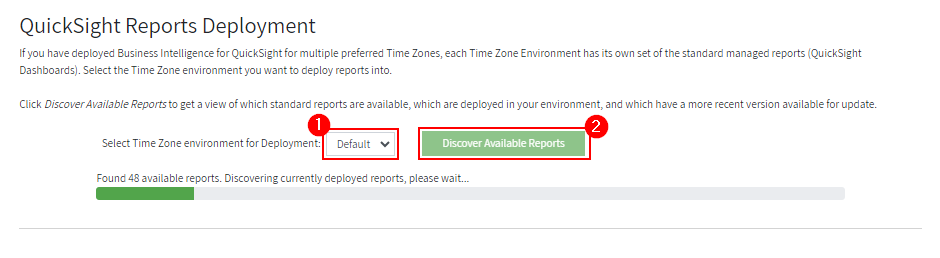
Note
The discovery of available managed/predefined dashboards will take a few minutes - this is normal. The discovery process first checks what managed/predefined dashboards are available for install, and then scans the scbi-managed... Shared Folder in your Amazon QuickSight environment to see which dashboards are already installed, which ones are current, and which are installed but have a more recent version available. This process requires many Amazon QuickSight API requests which get throttled by AWS and therefore can take a while.
Once discovery is complete, you will be presented with the list of all predefined dashboards available, with an indication for each of its current state in your Amazon QuickSight environment. The possible states are:
- Not Installed - indicates the predefined dashboard has not yet been installed into your Amazon QuickSight environment
- Current - the predefined dashboard is installed in your Amazon QuickSight environment and is up to date with the latest version
- Update Available - the predefined dashboard is installed, but there is a later version available that you can receive
- Pending Delete - a dashboard was found in the scbi-managed... Shared Folder in your Amazon QuickSight environment that is not one of the managed predefined dashboards. This would only occur if you accidently saved and shared a new/custom dashboard into the scbi-managed... folder in QuickSight, which you should not do. Never manually save custom dashboards into the scbi-managed... shared folder in QuickSight as they will be lost. Save custom dashboards in an your own separate Shared Folder in QuickSight, as the contents of the scbi-managed... folder is 100% managed through the Symbee Connect Administration Portal.
The view will look similar to be the below. (For reference, a complete list of all predefined dashboards listed here: Business Intelligence (SCBI) Predefined Reports)
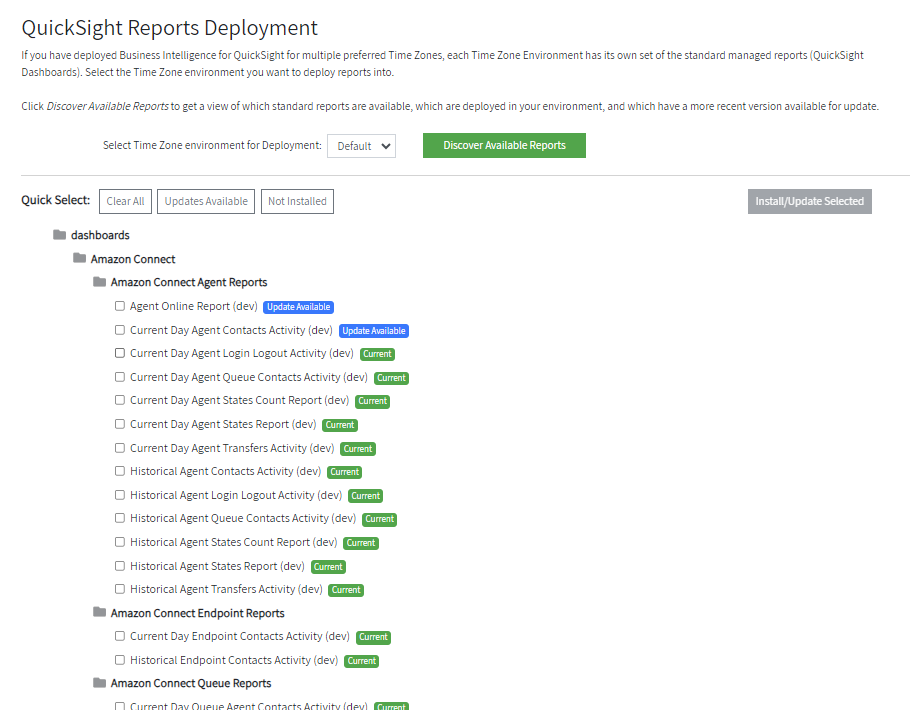
Installing and Updating Predefined Dashboards
Once discovery is complete, the list of available Dashboards will be presented (see above).
-
Select which dashboards you want to install (or receive updates for)
-
Click the Install/Update Selected button in the top right...
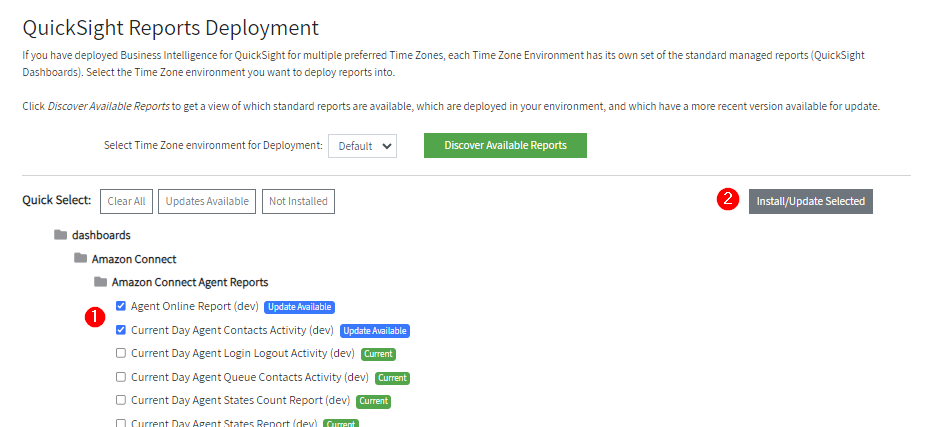
-
A confirmation dialog showing the selected reports for install or update will display. Click Confirm to start the install/update. The Install may take a couple of minutes, depending on how many Dashboards you selected - progress is shown in the dialog.
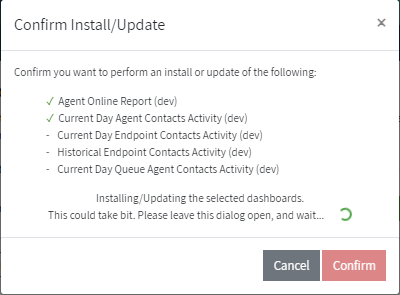
After installation is complete, you will be able to see the selected Dashboards appear in your scbi-managed-... Shared folder in Amazon QuickSight, and they are then available for use.
Note: For Historical dashboards, remember to set up nightly Refresh Schedules on your Spice Datasets
When you deploy SCBI dashboards, the deploy process also automatically installs any associated Amazon QuickSight Datasets that each dashboard depends on at the same time.
When you deploy a Historical dashboard for the first time, and the dependent Spice-based datasets get installed for the first time, you need to set up a Refresh Schedule for each Spice-based dataset so its data gets refreshed nightly.
See Spice Dataset Refresh Schedules for details on this.