Spice Dataset Refresh Schedules
Background
When you deploy the SCBI predefined dashboards (see here) into your Amazon QuickSight account, the deploy process also installs or updates any associated Amazon QuickSight Datasets that each dashboard depends on at the same time.
The predefined dashboards are categorized as either Historical, Current Day, or Real-time by their name. Historical dashboards visualize data from "yesterday" back into the past, and therefore report on data that is no longer continually being updated. (In contrast, Current Day and Real-time dashboards visualize data as of "right now").
Historical dashboards use Spice based Datasets. A Spice-based dataset is essentially a cached snapshot of your data at a point in time, and needs to be "refreshed" daily. Once you have deployed the Historical SCBI predefined dashboards, you need to set up a Refresh Schedule for each Spice-based dataset so its data gets refreshed nightly. The steps in this section walk you through this one-time setup.
For a brief summary of what Amazon QuickSight SPICE is, see here: Spice. For more reference on Historical versus Current Day predefined dashboards, see here: Historical versus Current Day dashboards.
Setting up your Spice Dataset Refresh Schedules
After deploying Historical SCBI predefined dashboards, follow the one-time steps below to set up a schedule for each spice-based Dataset:
-
Log into the Amazon QuickSight Console as an administrator
-
In the very top-right click the small user icon. On the drop-down menu, confirm you are in the same region you deployed the Historical SCBI predefined dashboards to. If not, use the region selector to change to the correct region.
-
From the main console page, select Datasets in the left navigation bar to bring up the list of Datasets in your QuickSight account. The SCBI spice-based datasets all have names that start with "scbi-" and end with "-spice". Spice-based datasets also have an orange "SPICE" moniker in the list view....
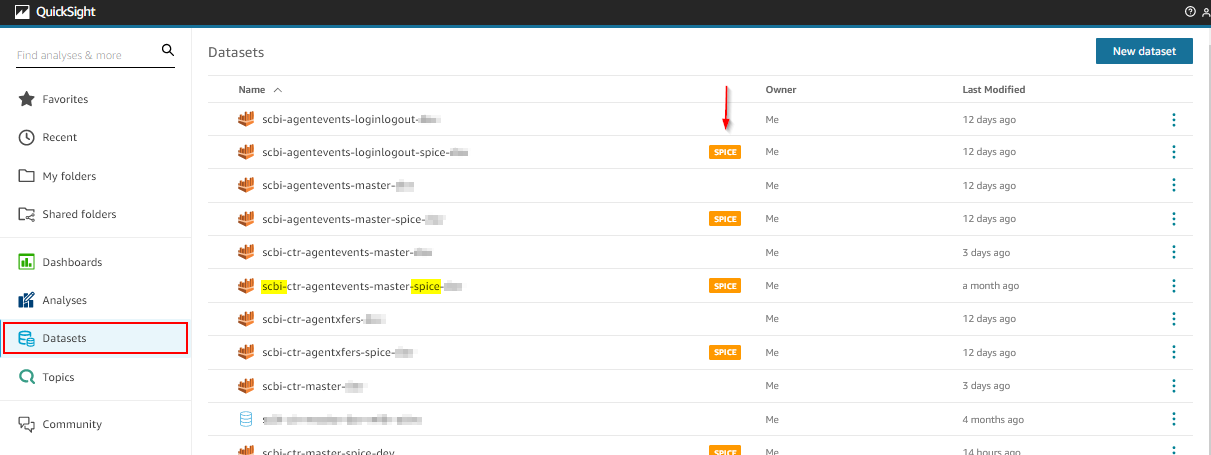
-
Click into one of the SCBI spice-based datasets by clicking its name. The Dataset summary screen displays...
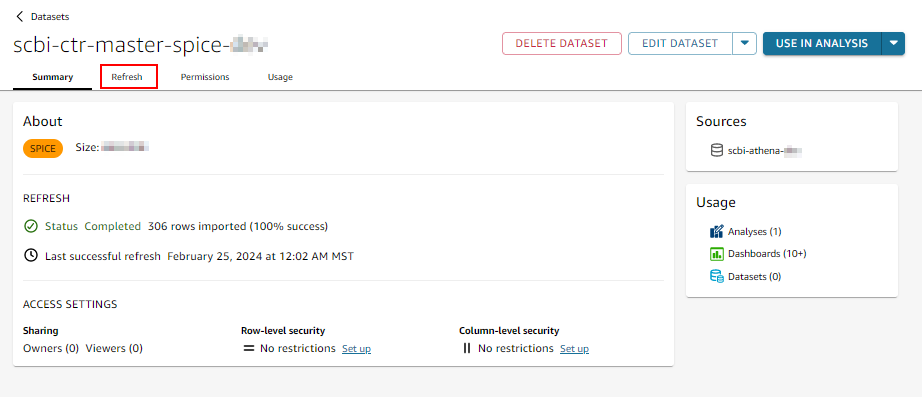
-
On the Dataset summary screen, near the top, select the Refresh tab. The dataset's spice refresh schedules and history view is shown. Click ADD NEW SCHEDULE in the top right...
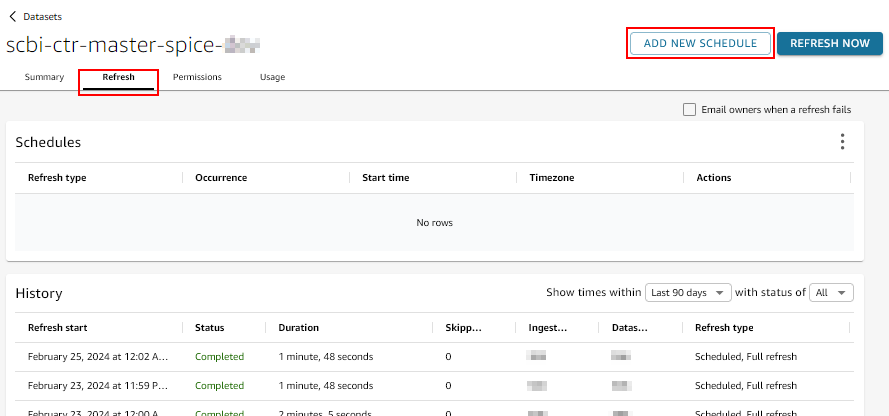
-
The Create a refresh schedule dialog will display...
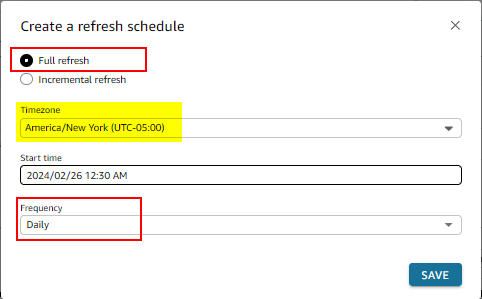
-
Select Full Refresh, choose the appropriate Timezone relevant to your business, select a Frequency of Daily, and set the Start Time to be shortly after midnight. Save your new schedule. The end result should look like this...

Additional Notes:
-
The above steps establish a full refresh each night.
-
Depending on the size of your Contact Center, and how much traffic you have, in larger/busier environments you may find that your refreshes are taking a significantly long time (greater than 1-2 hours).
-
Another option is to configure two schedules for each dataset - a Full Refresh on a Weekly schedule (for example on a Sunday morning), and an Incremental Refresh on a Daily schedule. For example:

-
Lastly, for larger/busier environments you may find that your refreshes occasionally fail if there are too many Spice-based datasets attempting to refresh all at the same time. In this case, give some consideration to the start time of each refresh, and stagger the start times of the longer-running datasets so they are not all running at the same time.
Repeat the above steps for each SCBI Spice-based dataset deployed in your account
Subsequent Dataset updates (which occur when you choose to receive an update to one of the predefined dashboards through the Symbee Connect Administration Portal Deploy screen) will not override/clear your schedules, so you should only have to set these schedules up once per SCBI Spice-based dataset.